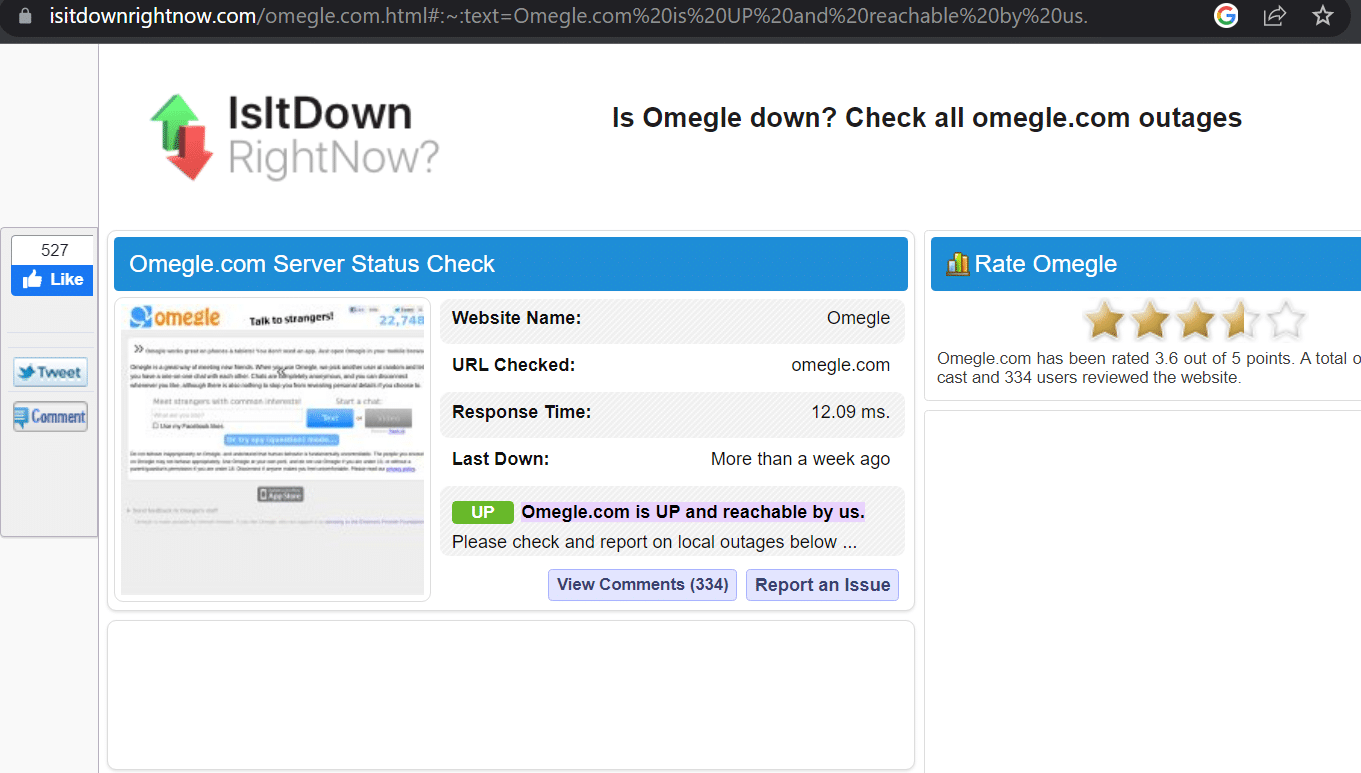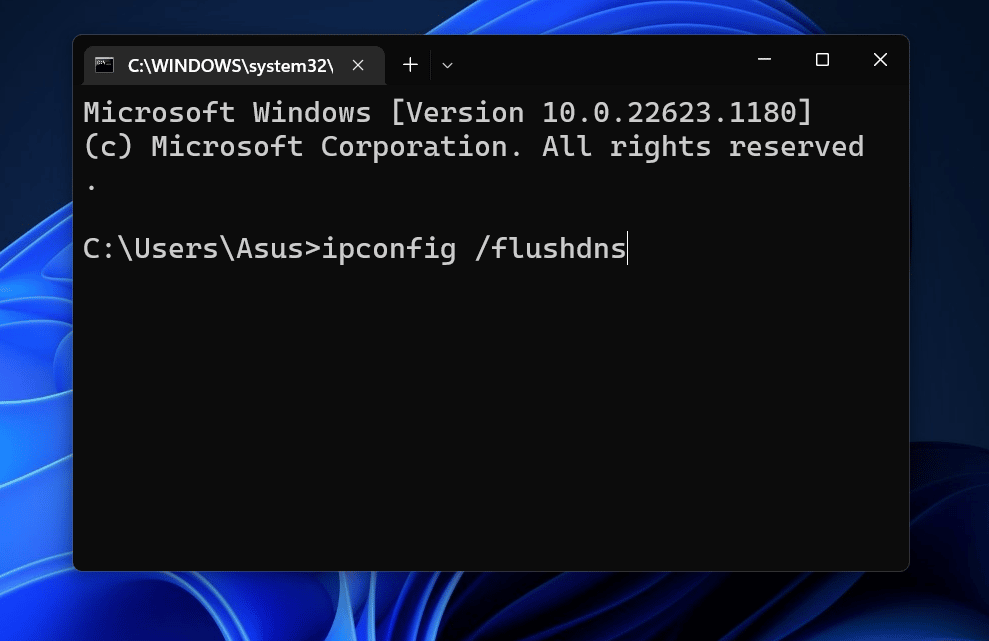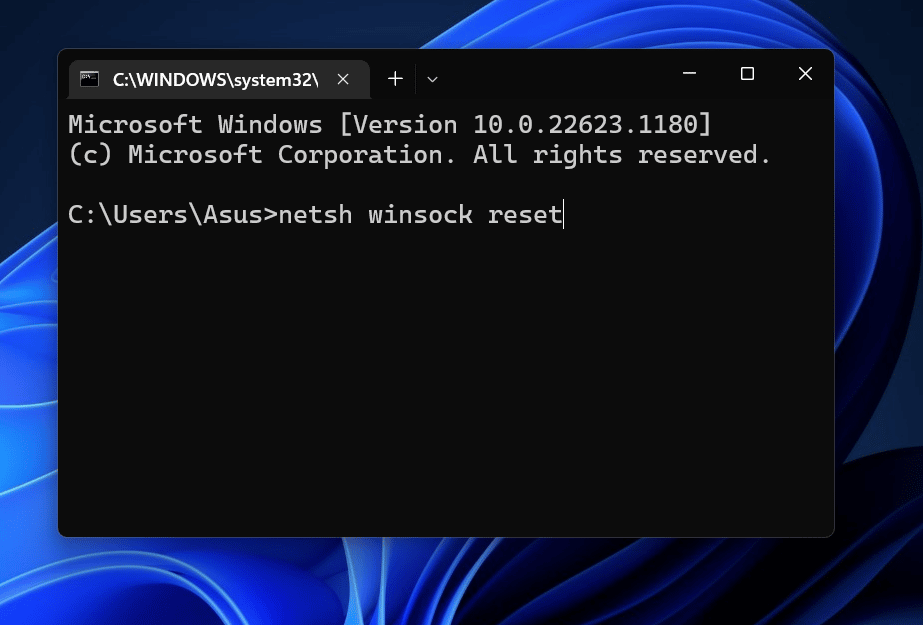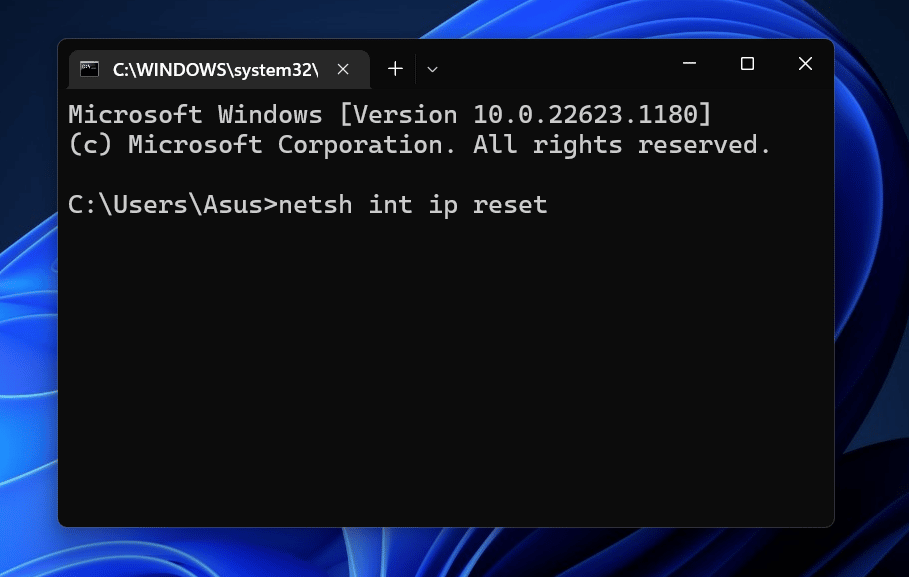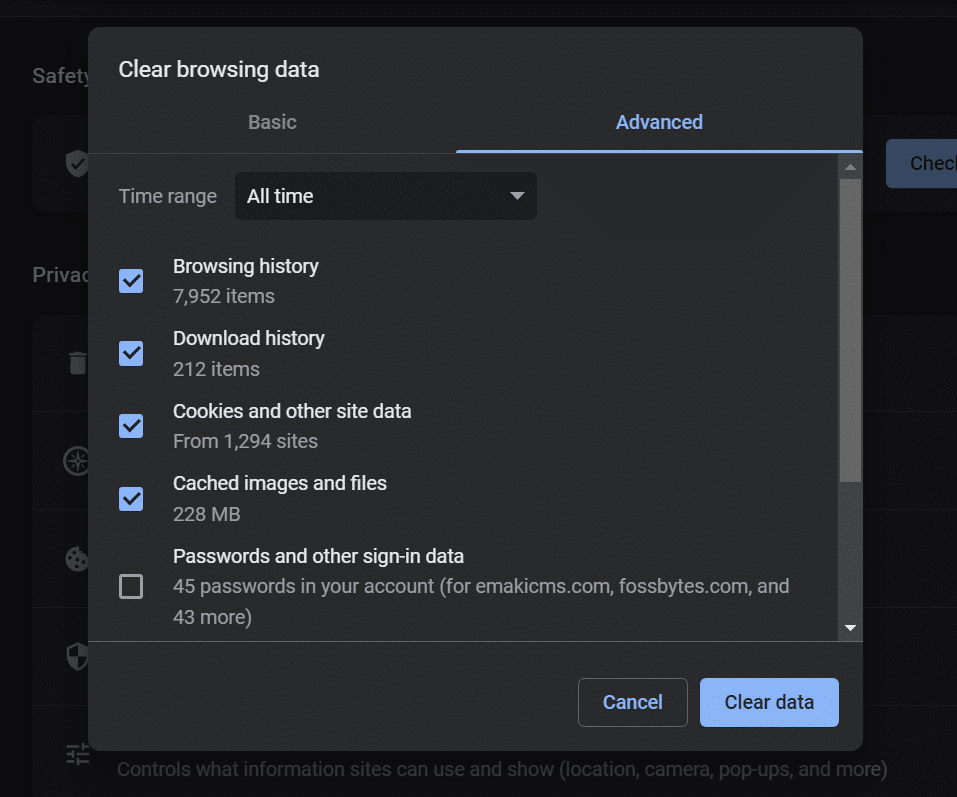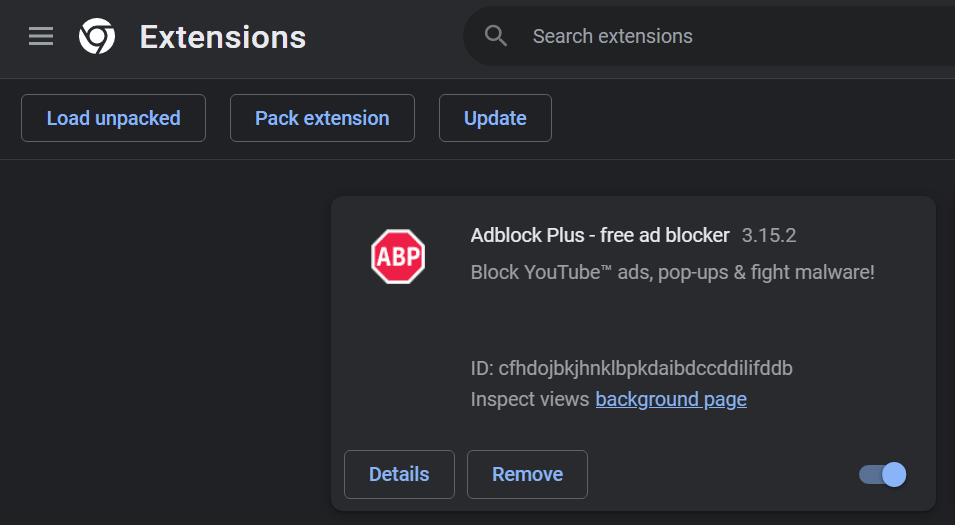It is not a dating site and the idea is to connect with anyone available on the platform via a video chat or text chat both moderated and unmoderated. While Omegle is not new it has been used by people to meet strangers to kill time when they are bored and lonely. Users can easily add their interests to meet similar people This random video app’s popularity picked up a few years ago and is now used by popular YouTube creators, streamers, and memers, to talk with people and make an entertaining video clip out of it by pranking and roasting people they meet on Omegle. But many users are dejected when they cannot access Omegle like they normally do. An Omegle “Error connecting to server. Please try again.” error pops up, breaking the access to the website. Many users share this Omegle connection error on Reddit, quora, and other community forums, hoping for a solution that can get the website working again. If you are facing the same error and have tried many hacks which didn’t work, don’t worry. We will list out the possible reasons why the Omegle server connection error pops up. Moreover, you will learn all the possible methods to fix the error code and get Omegle working again.
Reasons for the Omegle Error Message
Here are a few reasons why the Omegle site displays the error message:
Methods to Fix the Omegle “Error connecting to server. Please try again.” Issue
We will start with the basic troubleshooting methods and then move to the more advanced ones to fix the Omegle server connection issue.
1. Restart Your Browser
The first preliminary fix to resolve the Omegle issue is to completely close and then restart your web browser.
2. Restart Your Computer
Apps and services can often encounter glitches and stop working properly. If a network service encounters a glitch on your Windows system, you should restart the system. It will close all the running apps and services and then relaunch them after the computer restarts. Launch any web browser on your system and open the Omegle website again. If the error code pops up again, move to the next method.
3. Reboot Your Router
We tend to keep the router running at all times and it keeps on building a lot of items in the cache. If you have trouble accessing the Omegle site, the router’s cache could be the culprit. First power off the router and unplug it from the wall socket. Then, press the power/restart button on the router for 1 minute to drain the residual power. After that, reconnect all the cables and then replug the router. Power it on and allow it to connect to the ISP and restore your internet connection. Open a browser and try to access the Omegle website. Try to open any other website in the browser to rule out any internet connectivity issues.
4. Check if Omegle Server is Active
A common reason for the Omegle server connection issue could be a server outage or ongoing maintenance. During both of these instances, you cannot access the website. Since, there is no official webpage to check the Omegle server status, use DownDetector or Isitdownrightnow. These website outage websites track and report any recent Omegle outages worldwide. If you see an active outage, wait for 12-24 hours for the website to come back online again.
5. Flush DNS Cache
DNS cache stores all the corresponding IP addresses of website URLs that you recently visited. Over time, this cache can get corrupt or outdated due to which your computer cannot establish a connection with Omegle. Flushing the DNS cache will force your system to perform a fresh DNS lookup for Omegle. Repeat the following steps to flush the DNS cache on Windows:
6. Reset the Network Configuration
Having trouble accessing the Omegle website points towards an underlying network configuration issue. So, merely flushing the DNS cache won’t suffice. You need to reset the TCP/IP stack on Windows and also reset the Winsock configuration. Retrace the following steps:
7. Delete the Browser’s DNS Cache and Cookies
The web browser also maintains a separate DNS cache for reducing the time wasted on DNS lookups. Outdated DNS cache entries can prevent the browser from accessing the Omegle site. To clear the Chrome browser DNS cache, do as follows:
8. Disable all Browser Extensions
Browser extensions can break features on certain sites which can result in the Omegle “Error connecting to server. Please try again.” So, you must disable all extensions and check if you can access the Omegle site again.
9. Use a VPN App
Omegle bans are a little excessive. If the servers ban your IP address, you cannot access the site using that same connection. Similarly, some ISPs do not allow connecting to Omegle due to regulatory procedures. You can use the best VPN service to bypass these restrictions and access Omegle. But remember to not use a cheap or unreliable VPN extension/app. The reason behind this is the widespread usage of free VPNs by thousands of users. Omegle tends to block these firsthand.
10. Switch to a different device
If all the above methods fail to fix the Omegle server connection problems, switch to a different device. Omegle is available on the web and also as an Android and iOS app. Use the phone or tablet for the time being or raise a support request with the Omegle support team.
Conclusion
Omegle server issues can render the site useless. Firstly, iron out the basic networking issues and restart your device. After that, flush the system and browser DNS and clear browser cookies as well. In addition, reset the network configuration settings and disable all the extensions. Lastly, use a VPN to connect to Omegle or switch to a different device. Or, you can check out the best Omegle alternatives to continue chatting with strangers and maybe find a friend or two.
Why is Omegle not working on mobile?
The most probable reason is a server outage at Omegle. It is a dense traffic website and can be down due to heavy load on servers. Another issue could be with the Omegle Android app which could be buggy or outdated. In that case, switch to the mobile browser and access Omegle using that. If Omegle bans your IP address, then you must use a VPN app to connect to the service and chat with people.
Is Omegle blocked in India?
We are easily able to access Omegle on both phones and desktops without any issues. If you face a connection issue, it is most likely an IP ban. Install a VPN app on your system, and access Omegle without any trouble.
Does Omegle work on mobile?
Omegle started as a website and then published mobile apps after its claim to fame. So yes, Omegle works flawlessly on mobile and you can video chat or text chat with other Omegle users.
What can I use instead of Omegle?
There are a lot of Omegle alternatives available now. Most of them are free to use, so no harm is done there. Chathub, Camsurf, or Bazoocam are some useful Omegle alternatives in our opinion.
How long will the Omegle ban lift?
The official website doesn’t elaborate on a definite timeline for the ban. Small offenses can result in a shortened ban while repeated offenders get permanently banned from Omegle. But, you don’t need to create an account to use Omegle. So, either connect to a new network (mobile) or use a VPN service.