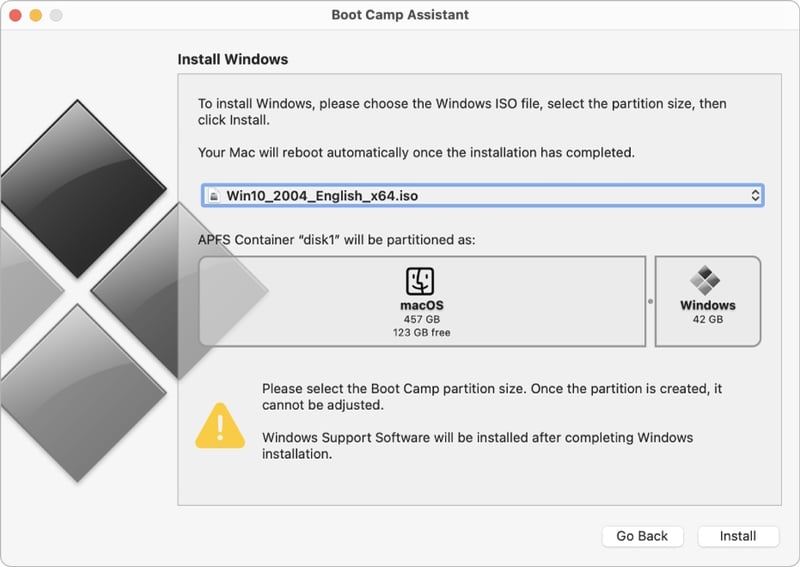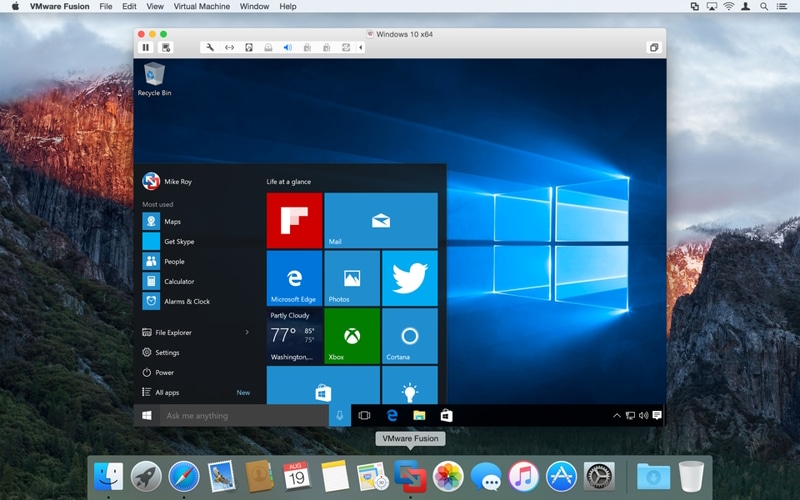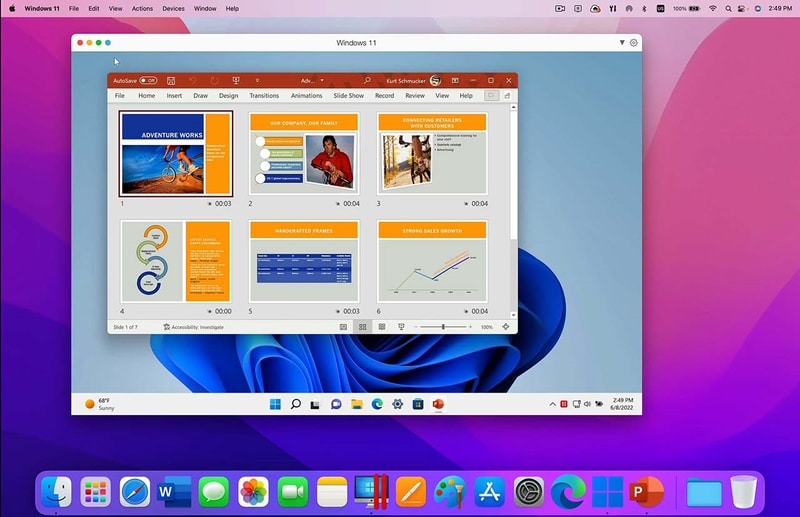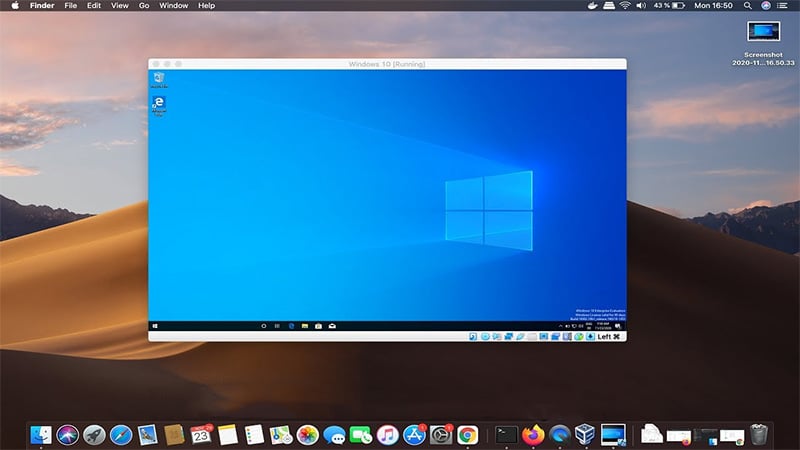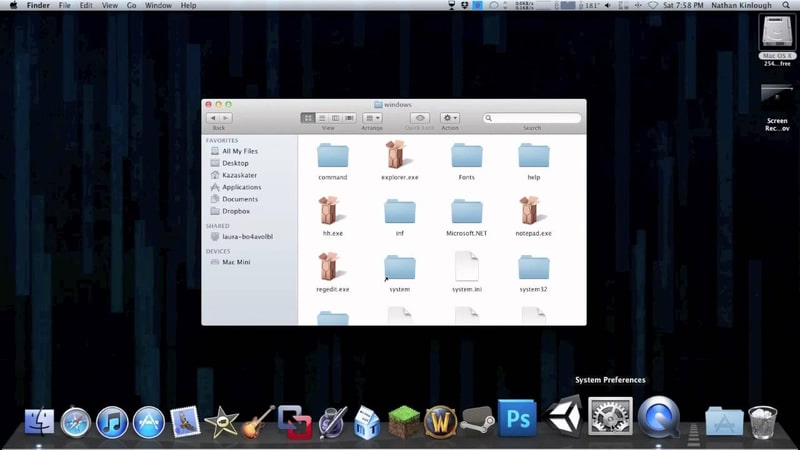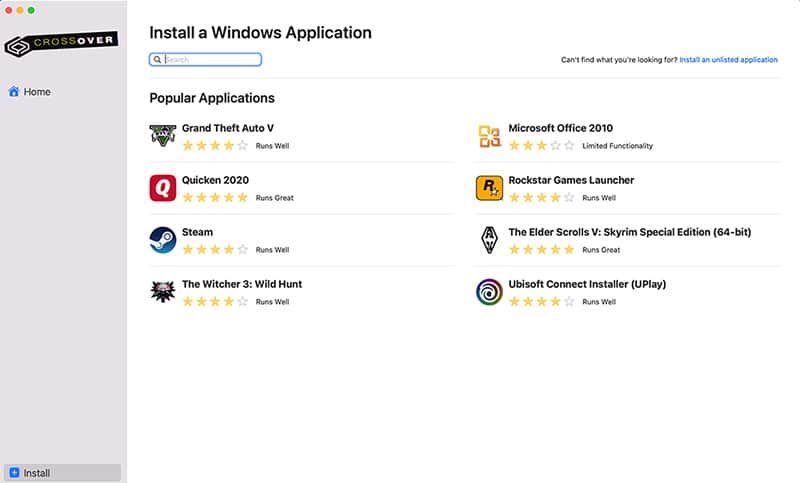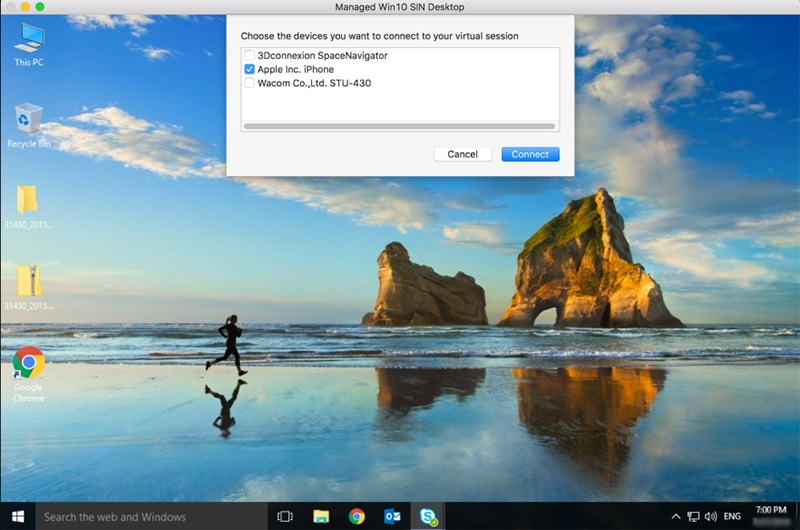We can use certain tools to run Windows apps on Mac, beginning with an in-built tool by Apple that lets you install the operating system alongside macOS. Along with that, there are several virtualization tools that install Windows inside your macOS via virtual machines and then you use your favorite apps on them. Then you can try the windows compatibility layer to install Windows apps on macOS and run them like a native Mac app. We take a closer look at each of the options to get your favorite applications running.
Best Emulators for Mac to Run Windows Programs
1. Boot Camp
The best way to run Windows programs on Mac is through the Windows operating system. Boot Camp Assistant is an in-built utility that lets you install Windows 10 on a separate partition, alongside the macOS. Once Windows 10 is installed, then every time you turn on the Mac, you will get the option to choose between macOS and Windows. Then you can run Windows applications on Mac without requiring an emulator. Your Mac needs to have an Intel processor, and currently, it does not work on M1 or M2 processors. After checking that on the list, you need a Windows 10 ISO and then Boot camp will take it from there. Older Macs will need to require a 16 GB pen drive, while the newer models can install it through temporary storage on the system. Find out from here if your Mac computer falls in the old or new category. This is the easiest way to use Windows apps on Mac. The load on your processor, RAM and battery(Macbook) will be lower as you will run the apps natively without any Windows emulator. Price: FREE
2. VMWare Fusion
Boot Camp is easy but not everyone is looking to install Windows and use it alongside macOS. VMWare Fusion lets you run Windows inside Mac through the virtualization layer. You can install Windows 11, 10, and other versions with ease. Web developers can use it to test apps on Windows without ever leaving their Mac. You can copy/cut text, files, and folders from macOS and paste it on Windows running inside the VMWare virtual machine, and vice versa. Run MS Excel for Windows with all its features on your Mac. Get the advanced pivot and data, amongst other functions which are missing on the Mac version of the MS Office suite. It is free for personal and home usage so you can install it on your Mac computer and load Windows just like Boot Camp. The key difference is that with VMWare Fusion, you can install Windows 11, 10 on Intel and Apple Silicone Macs. You can also sandbox your experience of Windows by locking everything inside the virtual machine(VM). Nothing leaves the machine to harm your Mac or vice versa. Use Windows applications on Mac without threats or bugs. Price: FREE Download VMWare Fusion
3. Parallels Desktop
Microsoft has officially authorized Parallel Desktop to run Windows 11 on M1 and M2 Macs. Parallels Desktop is similar to VMware but makes it incredibly easy to use Windows apps on Mac. Unlike Boot Camp, you can use Windows apps inside Mac. Enable Coherence mode and then you can use Windows and Mac apps at the same time without a reboot or separate desktop. It lets you launch Windows apps from the Mac menu bar and the Dock. And if you have an existing Boot Camp installation, then it can be incorporated into Parallels Desktop. Then you don’t need to install Windows through Parallels, thus saving time and effort. You can install multiple versions of Windows and switch between them without ever leaving macOS. Then you can install and then launch You can even play Windows games at a high refresh rate through the ProMotion display support. Optimize it further through the VM profiles to get the best gaming experience. Parallel Desktop has a free two weeks trial to get you started. It includes all the features to try before making a purchase decision. Price:$99.99 Download Parallels Desktop
4. VirtualBox
VirtualBox by Oracle is an open-source and free alternative to VMware Fusion. Set up the virtual machine and run your favorite Windows apps on Mac. The interface here is intuitive and easy to use. You will need a Windows ISO to install the operating system on the virtual machine. Once everything is set up, you can install and use the apps inside the Windows installation. Go full-screen and you will feel like being on Windows without leaving the macOS. Transfer files between Mac and Windows through the drag-and-drop feature. When that feels insufficient, you can plug in a flash/external drive into your Mac computer and access the files right inside the Windows VM. VirtualBox offers remote machine display, which lets you access Windows on your Mac from anywhere through the internet. For the remote acces to work, your Mac computer needs to be on with VirtualBox running. Price: FREE Download VirtualBox
5. Wine
Wine, originally an acronym for Wine Is Not an Emulator, is a Windows compatibility layer for Mac and other supported operating systems. You don’t need to install Windows like Boot Camp or as in a virtual machine. This is ideal for running Windows apps when you have an older Mac, running earlier than macOS Mojave or earlier. It is ideal for running a couple of Windows apps on macOS, as Wine is not perfect. Not every application will run and many will crash randomly. This will not stop us as there are some third-party options like WineBottler, PlayOnMac, and Wineskin which rely on Wine source code to run Windows apps. Amongst them, WineBottler is relatively popular among Mac users. WinBottler lets you select from a range of popular Windows apps. And then you can sit back while it downloads, and then installs it on macOS. Launch the Windows app and it will run on Mac like a regular app. Price: FREE Download Wine
6. Crossover
Crossover is a reliable version of Wine with support for over 18,000 Windows apps. You can search for an app in the compatibility to see if it is listed (optimized) to work with Crossover. Even unlisted apps can be given a try to see if they work on macOS. If you think only regular Windows apps are supported, then hang on a second. Crossover even lets you play games like GTA V on Mac without frames drop. The list of Windows games for macOS goes beyond 800, with most running fairly well. Now we get to the technical part involving setup and configuration. Install and launch the Crossover app like a regular Mac application. Then search for a Windows app that you want to install on macOS. Select the app and if Crossover can download the installer, then click install to start installing the application. In any case, if it cannot download the installer, you can manually download and load it on the app. Once the app is installed, it will appear in the Crossover, which you can open through a double-click. Price: $24.99 Try Crossover
7. Through DaaS
Imagine if you could use any Windows app on macOS without installing anything on your Mac. DaaS, an acronym for Desktop as a Service, can do that by installing the OS on a server. In easier words, you can install Windows on a server and then run your favorite apps on it. Access Windows through the internet using a remote connection and install any app of your choice. This method is for developers and technical experts who can set up the server. It is not ideal for regular users who don’t want to dive into the technicalities.
How can I play PC games on my Mac?
You can PC games on Mac using Wine and Crossover, which support hundreds of games to run at their full potential. The latest and graphic-intensive games will have some problems running on macOS, while older and retro games will run without hiccups on the Apple operating system.
What is the best program to run Windows on Mac?
The easiest way to run Windows on Mac is through Boot Camp, which is included on macOS for free. You need a Windows 11 or 10 ISO and it will take care of the rest for you. The other options would be virtual machines like Parallels Desktop, VMware Fusion, and VirtualBox, in that order.
Can I run Windows Apps on Mac M1 and M2?
Yes, you can run Windows apps on Mac M1 and M2 using virtualization software like Parallels Desktop or other virtual machines. Virtualization software creates a virtual machine on your Mac, which emulates a complete Windows environment, allowing you to install and run Windows applications. This means you can use Windows applications like Microsoft Office, Adobe Creative Cloud, and many others, right on your Mac. Parallels Desktop and VirtualBox are popular virtualization software that allows you to run Windows apps on your Mac.
Try these Windows Emulators for Mac
These were some of the best Windows emulators for Mac to run applications you want on macOS. Boot Camp is the easiest way to get started with the Windows apps for Mac but it doesn’t prefer rebooting to use either of the operating systems. They can use Parallels Desktop and other virtualization software like VMware Fusion, and VirtualBox to install Windows inside macOS and use both OS at the same time. Advanced users can always install Windows on virtual servers of cloud servers. They can be used like a normal computer through the remote connection while having zero effect on the Mac.